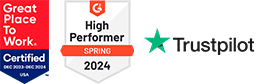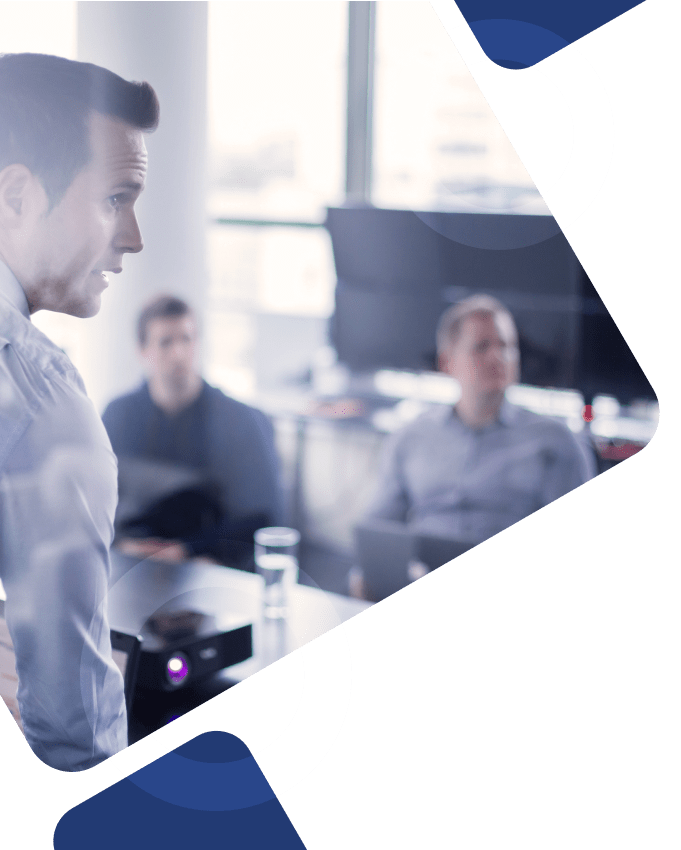SAP Authenticator is an intelligent security application designed to enhance user authentication and safeguard access to SAP systems. Generating time-based, one-time passwords (OTP) provides additional protection against unauthorized access, ensuring that only verified users can log in.
With support for multi-factor authentication (MFA), SAP Authenticator helps organizations strengthen their security posture while maintaining a seamless user experience. This article explores its key features, benefits, and how it integrates with other SAP applications to protect sensitive business data.
Understanding SAP Authenticator and Two-Factor Authentication
SAP Authenticator is a mobile app that generates time-based passcodes for one-time password authentication, providing an additional layer of security for SAP systems beyond static passwords.
Two-factor authentication (2FA) features within the application add an extra layer of security to the traditional username and password combination, making it more difficult for unauthorized users to gain access.
The SAP Authenticator tool uses a combination of username and password, as well as a one-time password (OTP) generated by the app, to authenticate users and protect sensitive business data from unauthorized users.
Configuring and Setting Up SAP Authenticator
To use SAP Authenticator, set up an account on your mobile device, which can be set up on multiple devices. The account setup process typically involves scanning a QR code or entering a secret key, enabling users to set up their accounts through regular setup or online setup.
The SAP Authenticator app runs on iOS and Android operating systems to align with compatibility requirements for multiple device types. Once account setup is complete, users will receive the message ‘SAP account setup completed‘ at the top of the main page.
Best Practices for Secure Access Management
SAP Authenticator helps organizations secure access to critical SAP account features, streamline device management, and reduce the risk of unauthorized access by bad actors. Here are a few key best practices for maintaining secure access management with the SAP Authenticator:
MFA for critical accounts
Ensure the SAP Authenticator feature is enabled for high-privilege users and sensitive applications to enhance security against unauthorized access.
Regular updates and maintenance
Keep SAP Authenticator updated to benefit from security enhancements and compatibility improvements within the SAP landscape.
Recovery code backup
Store recovery codes in a secure location to regain access in case the device running SAP Authenticator is lost, stolen, or reset.
Secure, dedicated devices
If possible, use a separate, secure device for generating authentication codes to minimize risks associated with compromised workstations or personal devices.
Continuous access monitoring
Regularly review and manage authentication settings, removing access for former employees or unused accounts to maintain a secure environment.
Get Started with SAP Experts
Whether you need help identifying key improvement areas across your existing SAP landscape, additional support navigating complex integrations between SAP and third-party applications, or an extra hand streamlining data management across business units, Surety Systems is here to help.
Our senior-level, US-based SAP consultants have the knowledge, skills, and experience to understand your critical project needs and ensure your internal teams are prepared for long-term growth and innovation.
Contact Us
For more information about our SAP consulting services or to get started on a project with our team of expert consultants, contact us today.
Frequently Asked Questions
How does SAP Authenticator work?
SAP Authenticator is a multi-factor authentication (MFA) tool that enhances security by generating one-time passcodes (OTPs) for secure log in to SAP applications.
How do I set up SAP Authenticator for my SAP account?
To set up SAP Authenticator, download the app, scan the QR code provided by your SAP system, or manually enter the secret key. Once configured, the app will generate OTPs that you can use for secure authentication.
What should I do if I lose access to my SAP Authenticator app?
If you lose access to your SAP Authenticator app, use backup recovery codes or contact your IT administrator to reset your authentication settings and regain access.